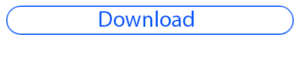Picsart Real CB Editing tutorial – HD photo editing tutorial-
hey guys , i know most of you guys are curious to know about what is cb editing . so today i will tell you what is cb editing and how to do it with your mobile phone. all you need to do is read this full artical thoroughly and let me know in the comment section if something is not clear to you.
what is CB editing?
CB basically relates to a photo editing club named CB editing. it is owned by a person named chetan bhoir from india. he named his editing club as CB edit. this is a very popular photo editing group.
FEATURES of CB editing :-
-
- Face bright and glow
- face smooth
- hairstyle edit
- dark and colour full background
- High and dark contrast of photo
- saved in HD quality
- sharp and crisp
How to do CB Editing?
-
- open your photo in picsart
- make some colour adjustments
- brighten and smooth the model’s skin and face
- go to draw option
- select the eraser tool
- erase the background of photo
- now save the cutout as png
- download background
- close everything and open picsart again
- now open the background image with picsart (download all background and stock from below)
- now make some necessary adjustments to the background
- apply blur effect to the background
- add the colour png which you have downloaded from below
- now click on add photo and select the cutout which you have saved earlier
- after applying the models photo perfectly add a suitable filter
- add the girl png on photo
- now add all the pngs in photo
- and finally apply your personal favorite effect to the photo
watch video tutorial:-
Don’t skip any part of this video otherwise you will not be able to edit perfectly.
before Watching this video I will request you to like and comment on my video because it’s the only thing which motivates me to give you best quality editing tutorials.
On order to support us you need to
Subscribe us and press bell notification icon (if you are new)
Give a like to our video and most important share our video on your social media like facebook , whatsapp or instagram.
Now enjoy our tutorial here.
Download stock:
You can download all the stock images from the link given below but before downloading keep in mind that the images are not 4 commercial purpose please don’t use or re-upload them without prior permission from us
METHOD 1
- tap and hold on any photo which you want to download
- choose save or download option
- and your photo is saved in gallery
METHOD 2